If I type something in Notes the cut and paste it into an email the font stays the same of course but the font size is always much smaller. Changing the font is no problem, I touch on Aa and it’s easy. But there appears to be no way of increasing the font size. Certainly not by using Aa as seems the only option. It’s an issue because everything that I type after the cut and pasted part comes out in the same font and small size.
So can anyone tell me how I change the font size? It’s bound to be something embarrassingly obvious that I’ve missed.



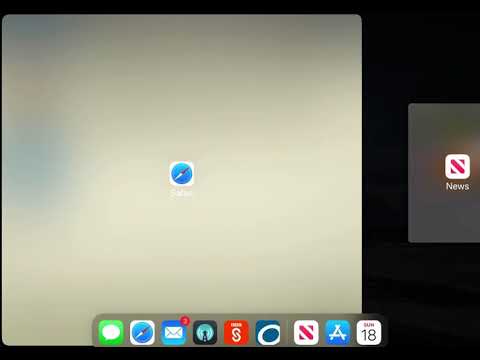

 )
)
Leave a comment: